Lets install first the MSSQL 2005 Express Edition...
I have here step by step pic...
MSSQL 2005 EXPRESS EDITION SETUP

Then click next...

Then click install...

Then click next again...

Then click next again...

Then click next again...

Then click next again...

Then click next again...

Then click next again...

Then choose mixed mode...
Then input the password for your sa login in the two box below...
You should remember this password very well...
For this is a very important component of the setup...
Then click next again...

Then click next again...

Then click install...

Then click next again...

Then click finish...
----------
Now after installing MSSQL 2005 EXPRESS EDITION
We are going to install SSMSE
Here's a step by step guide for installing SSMSE...
SSMSE INSTALLATION SETUP

Then click next...

Then choose I accept the terms in license agreement...
Then click next...
Then click next again...

Then click next again...

Then click install...
After installation is complete...
Click finish...
Now we are going to connect to MSSQL...
Click Start>>All programs>>Microsoft SQL Server 2005>>SQL Server Management Studio Express...
Then you should see something like this:

Now you have to remember the server name...
We're going to use that later...
Now login using the "sa" username and the password you input on the installation...
